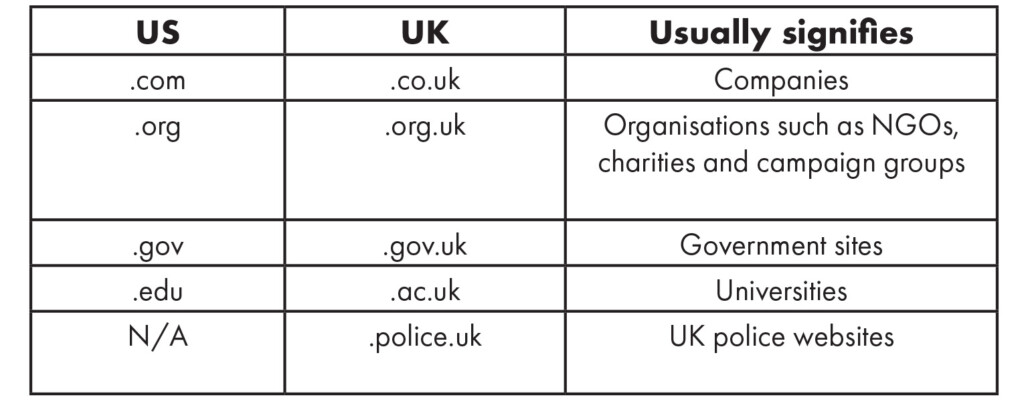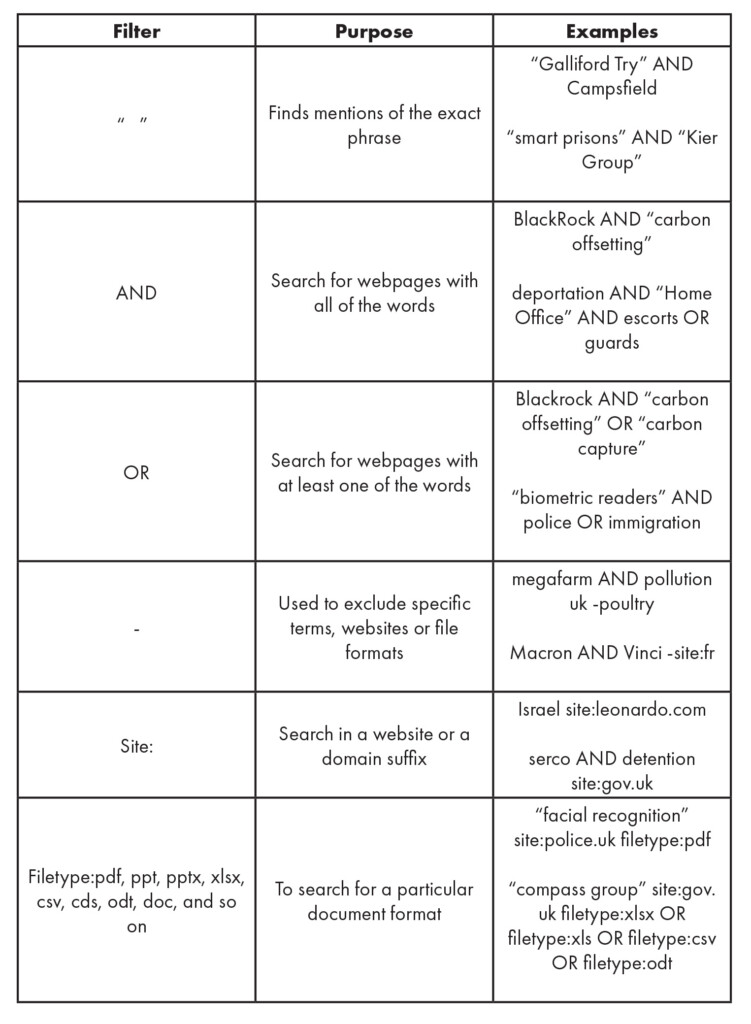So, you think you can Google? A guide to getting the most out of your searches

Have you longed to experience the smug self-satisfaction of a hacker, but never thought you had it in you? Well pine no more, because with this guide you can! Here we set out the search syntax you can use to boost your research and campaigning – along with examples and tasks for you to try at home.
Download the guide in pdf format for free here.
Dare to dork
There’s now an immense amount of information available to anyone organising against corporate power, provided they have an internet connection and live in a place without major state censorship. But for most, finding information that is both relevant and of strategic use to our campaigns is another matter. “Dorking” refers to the use of strategic combinations of symbols and terms to get the most out of internet searches, and knowing a few simple techniques can dramatically improve the chances of returning the results you’re looking for.
Once you get into deeper research territory, dorking will greatly improve your chances of finding those nuggets of gold. In fact, the appeal of many subscription databases is that they process and collate information for you, saving a lot of time. But if you know how to speed up your searches, you can often get the info you want for free. What’s more, it can help you bypass much of the corporate greenwash promoted by search engine optimisation (SEO) consultants.
There’s a long list of search operators out there, and these can be combined into different configurations. Here we set out those that we find particularly useful and relevant to campaigners investigating corporate and government power.
A note on search engines and security
Dorking works to varying degrees with different search engines, but the following commands are most reliable with Google. We therefore recommend that you try them with that site until you get the hang of them. DuckDuckGo is one of many alternatives to Google, and its key advantage is that it says it doesn’t use trackers, however it often doesn’t yield as many results as Google. To protect your anonymity when browsing we recommend also using a VPN, or Tor Browser.
Search operators
Quote marks
Used to search for an exact term. For example:
“Air Partner” deportations
rather than:
Air Partner deportations
If you don’t use quote marks, there’s a risk that the query will return results relating to those individual words, particularly if you include a lot of search terms. In the case above, the search will unhelpfully bring up links to lots of pages on deportations that simply feature the word ‘air’ or ‘partner’, rather than the company Air Partner. This is also an issue with specific words that have multiple possible meanings. For example, if you want to learn about a police raid on a guy called Mark Black, searching ‘Mark Black police raid’ brings up reports on raids against the Black Panthers, and the police murder of a Black man, Mark Duggan. So a better search would be:
“Mark Black” police raid
AND
Used to find results that include all the words specified, but not an exact phrase. Helpful for finding details of relationships between different entities. For instance:
“Joe Lonsdale” AND “Peter Thiel” AND “Stanford University”
will only show you results containing all three enties.
OR
If you want to hedge your bets, this function makes it possible for the search engine to look for slight variations to the terms you’ve specified, for example:
“facial recognition” AND protest OR unrest OR demonstration
But you can also use it to effectively run multiple distinct searches at once, for instance:
“Lockheed Martin” AND Hellfire AND Yemen OR Iraq OR Afghanistan
Minus sign
Used to exclude certain terms and filter out irrelevant results. Particularly useful when looking for specific people “before they were famous”, where you have to resort to other means than simply entering the name of the person and their company.
To use this operator, place the minus sign immediately before the term you want to exclude, with no gaps.
Say we want to look for info on Mark Briffa, CEO of Air Partner. Searching “Mark Briffa” AND “Air Partner” won’t necessarily tell us much about his life before he got the job, at least not the parts they don’t want us to know. If we simply run the search “Mark Briffa”, it brings up a number of people, and there’s clearly a university academic who’s more famous than our guy. However, if we try searching:
“Mark Briffa” -university
We get far more relevant results. And we can use it as many times as necessary to stop those pesky other Mark Briffas from populating our search results:
“Mark Briffa” -university -”animal behaviour” -chef
The minus sign can be combined with other operators, for example, it can be used before ‘site:’ to exclude certain webpages or domain suffixes (more on this in a moment).
Top tip! If you want to remove AI results, type -AI in your search requests.
Search in a website
You can search for the appearance of terms in specific webpages using a search engine simply by including the word ‘site’, followed by a colon and the url of that page, leaving no spaces, eg:
site:websitename.com
This is particularly useful, because search bars on websites may only return a fraction of the available content. To see a striking example of this difference in quality, try searching for ‘Yemen’ in the search bar of BAE Systems’ website. Then try Googling this:
Yemen site:baesystems.com
Be aware that large companies may have a number of websites. For example, arms giant Leonardo has a main site, leonardo.com; as well as a US website, leonardo.us.
A search using the main site – for example, leonardo.com – will cover most of your needs and will return results from subdomains such as electronics.leonardo.com, cybersecurity.leonardo.com, and so on. However, it won’t show results from sites with different domain suffixes like leonardo.us, and depending on the company’s digital set-up, it won’t necessarily cover the webpages of subsidiaries and joint ventures.
Domain suffixes
Domain suffixes, also called ‘top-level domains’, are the last parts of an internet domain name such as .com, .org.uk and so on.
You can search by domain suffix using the same command as for searching in a specific website, but by using the suffix instead (and remembering not to leave a gap!)
Since each suffix generally represents a specific type of entity, this can be a good way of narrowing down searches without restricting yourself too much.
The following example will return results only from UK police webpages:
“mobile phone extraction” site:police.uk
To get results from websites based in specific countries or in certain languages, you may want to use the suffix of that country, for example, .fr for France, .de for Germany, .ch for Switzerland etc. or you could change the region results manually in the search engine’s search settings.
If you want to exclude corporate or government sites from your search results, you could exclude those top level domains using the minus sign, or you may want to try specifically using one or all of these: org, org.uk, net.
For example, say we want to find out about what other groups have done on the police’s use of mobile phone extraction, but keep getting corporate or state results in your searches. We could try:
“Mobile Phone Extraction” AND police site:org OR site:org.uk
or
“Mobile Phone Extraction” AND police -site:gov.uk -site:co.uk -site:com
File type
If you’re looking for a particular kind of document, you can specify this using the operator ‘filetype’, followed by a colon and the file extension, for example: pdf, xlsx, xls, doc, and so on.
Let’s say we want to get hold of government expenditure reports showing money paid to outsourcing company, Mitie. Well, spending reports are usually in Excel spreadsheets, so we could search:
mitie site:gov.uk filetype:xlsx
If we’re not having much luck, we could cast the net wider and use alternate spreadsheet file formats:
mitie site:gov.uk filetype:xlsx OR filetype:xls OR filetype:csv OR filetype:ods
Dates
Searching by date is very useful when looking for historic information, since results tend to be very weighted towards the present. You can use an operator to do this, but we find this less reliable than using the search engine’s settings. On Google, this is probably most easily done using Tools > Any time > Custom range.
Quick reference
Over to you!
Each one of these should just take a couple of minutes. Use a combination of search operators to find:
a) Reports on the relationship between Elon Musk and Donald Trump, before Musk got appointed to the White House.
b) University research sponsored by Shell.
c) Reports of Capita’s contracts with the UK’s Ministry of Defence from 2010 to 2020.
d) Pdf documents from UK government web pages on deportation profiteer Carlson Wagonlit.
e) Government web pages on predictive policing, excluding pages from the London Assembly/Mayor of London.
Suggested answers here.